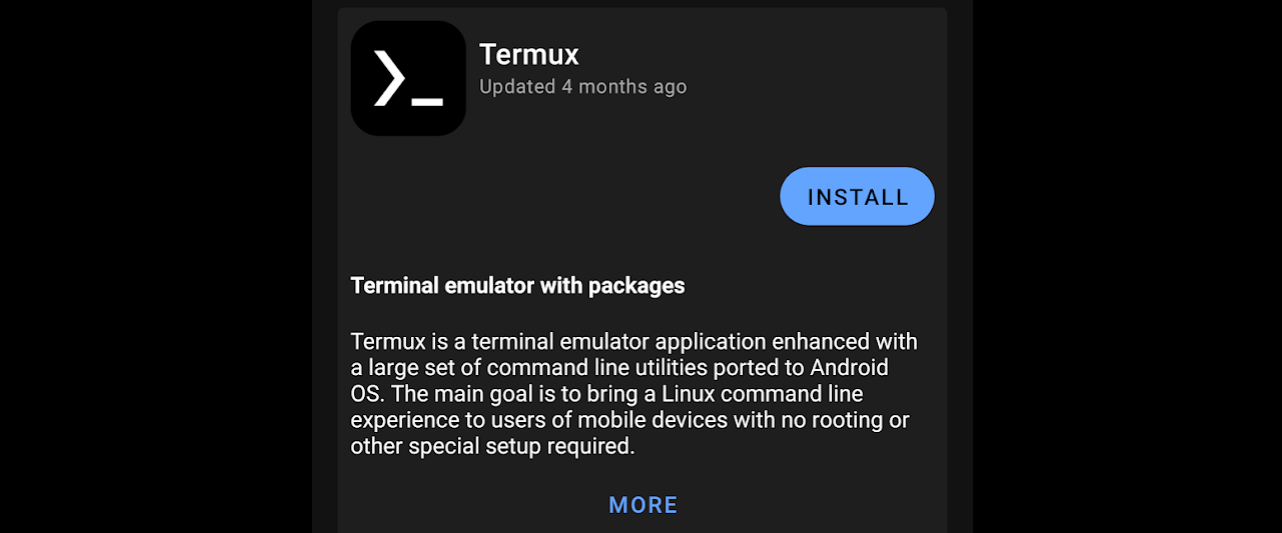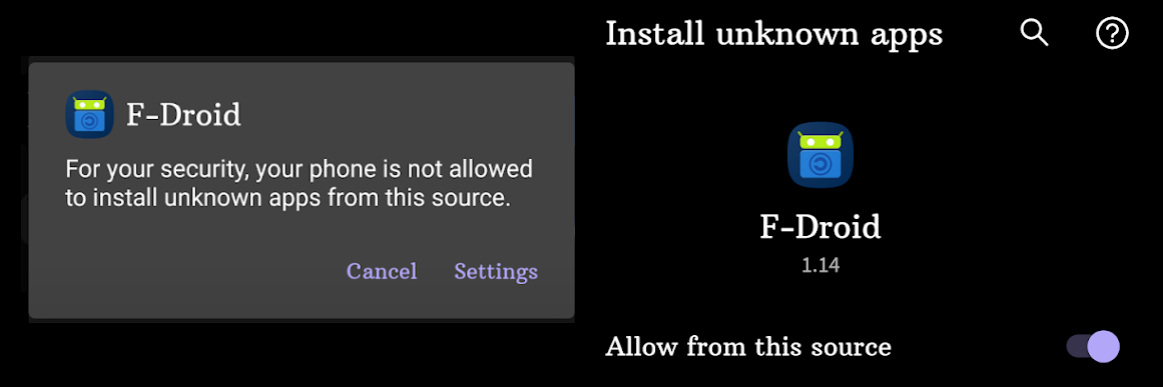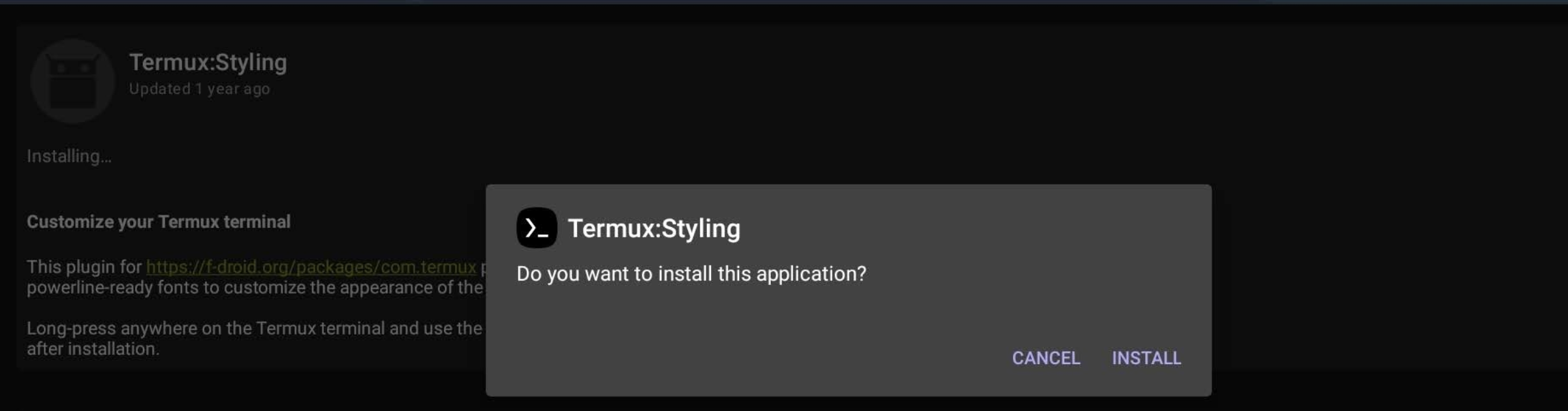Install Termux via the F-Droid Appλ︎
Visit the FDroid app website and download F-Droid, which saves an F-Droid.apk file. Android may display a security prompt stating the browser does not have permissions to install software. The popup should include a configure link that opens the Android settings to allow the browser to install software.
F-Droid should now be installed and its icon added to the Android system alongside all other Android apps.
Open the F-Droid App and allow it to update its repositories, to ensure the latest list of apps are shown.
Search for the Termux application, clicking on the Termux name if more details are required.
Select the Install button.
When installing apps from F-Droid for the first time, a security prompt is show as F-Droid is an unknown source.
Select Settings to open the Android settings and enable Allow from this source for the F-Droid app.
A Termux App launcher will be added to the Android screen. Consider adding the Termux icon to the commonly used icons bar.
Termux Stylingλ︎
Styling is a Termux plugin that provides a visually richer experience. Styling contains beautiful color schemes and powerline-reaqdy fonts to customise the appearance of the terminal
Install the package via F-Droid
The styling menu is accessed via a long press on the Termux app screen, showing a More > Style option on the usual cut/copy/paste popup menu. Practicalli recommends
FiraCodefonts.