Search and Replaceλ︎
Neovim has several built-in commands to search for patterns in the current buffer and quickfix list can be used to run commands across all the files in a project.
Additional tools that work across all the files in a project:
- Space s s search and replace commands using Spectre
- Space l r to rename symbols using Clojure LSP
multiple cursors for in-place editing within a buffer
Buffer searchλ︎
/ searches through the current buffer, prompting for a pattern to search.
Symbol highlight and dot repeat
# on a word highlights each occurrence in the buffer, n and N to jump backward and forward for each instance.
Change the current occurrence (e.g. cw followed by new word)
Use . to repeat the change after jumping to the next instance.
Substitute commandλ︎
Use the :substitute (:s) to replace all occurrences of the current-pattern with the new pattern within the buffer.
Replace using substitute command
Add the c option to confirm each replacement
:substitue neovim command examples
Project search and replaceλ︎
Use search to populate the Neovim quickfix list and change occurrences across all the files in the current project, e.g.:
Search word and replace across project using quickfix list
Space f w to search for the supplied word or pattern
Ctrl q opens the search results in quickfix list
Use :cdo command to search and replace in the quickfix list
Including the c option to confirm each replacement
Spectreλ︎
Spectre shows occurrences of a pattern throughout all project files, replace individual or all occurrences.
Search and replace with Spectre
Space s is the search and replace menu
Enter a Search pattern and all occurrences across the project are shown
Enter a Replace pattern to see occurrences with their replacement
R to replace all occurrences with the replace pattern
C to replace current occurrence
q adds the Spectre search results to quickfix list to edit occurrences with other Neovim tools
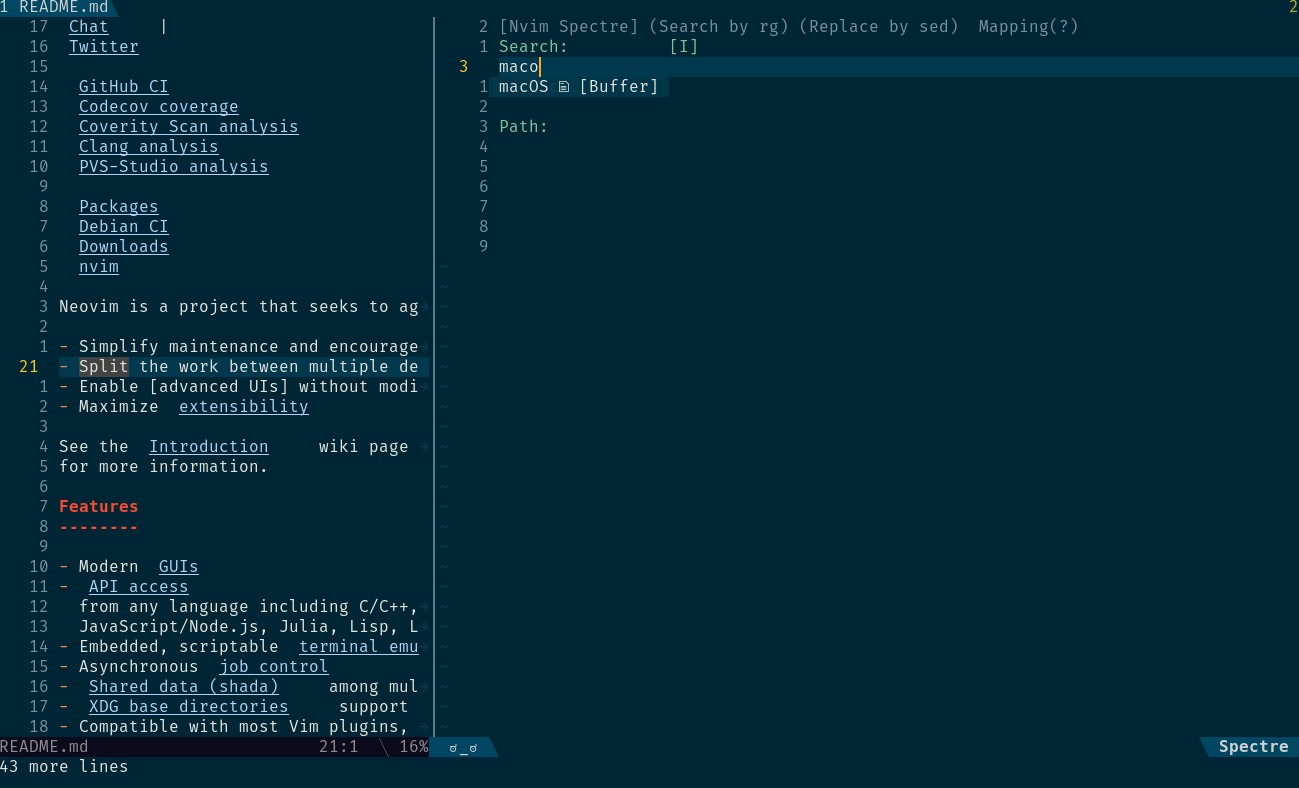
 ripgrep
ripgrep