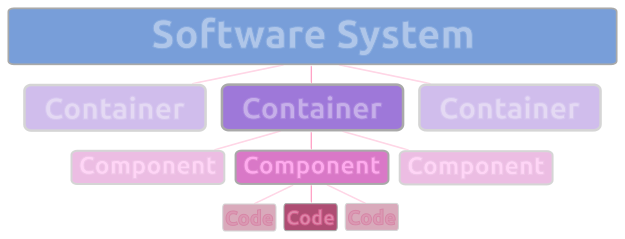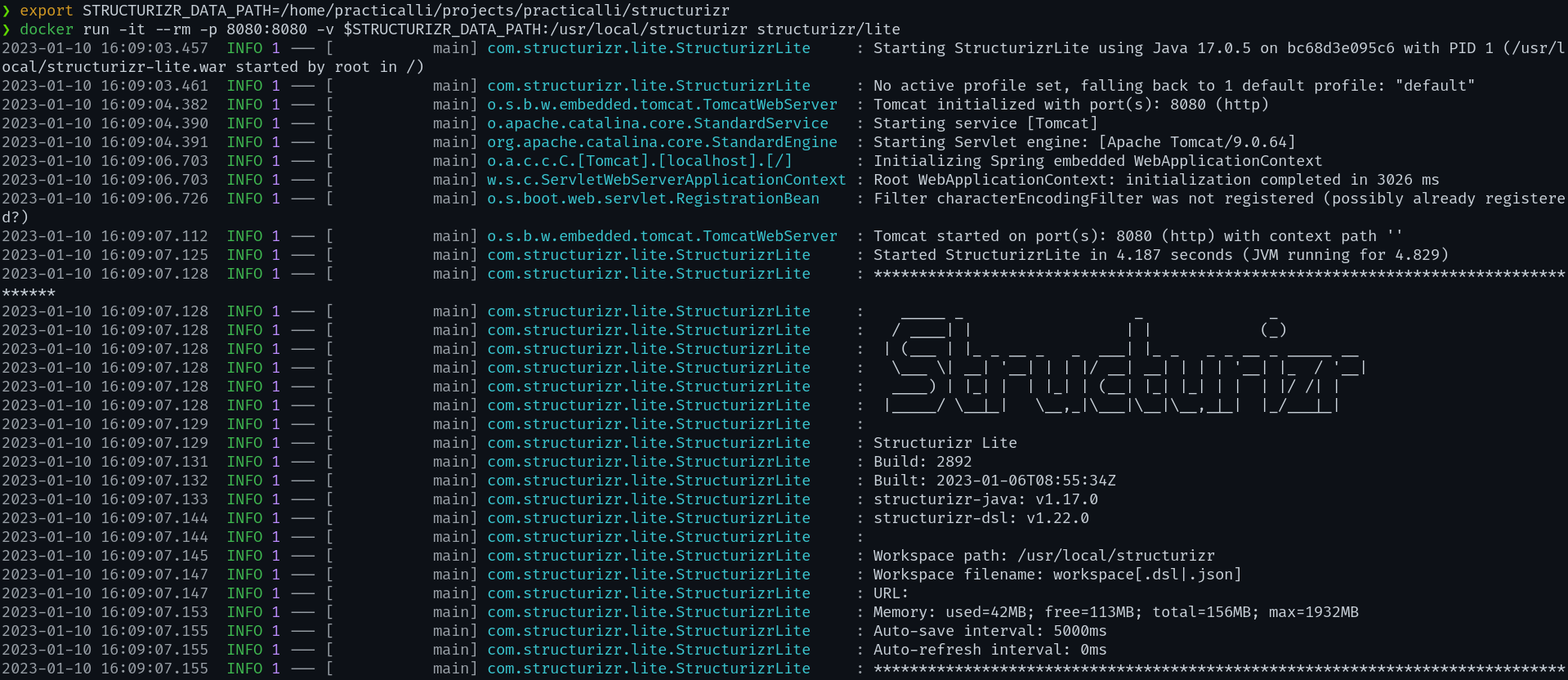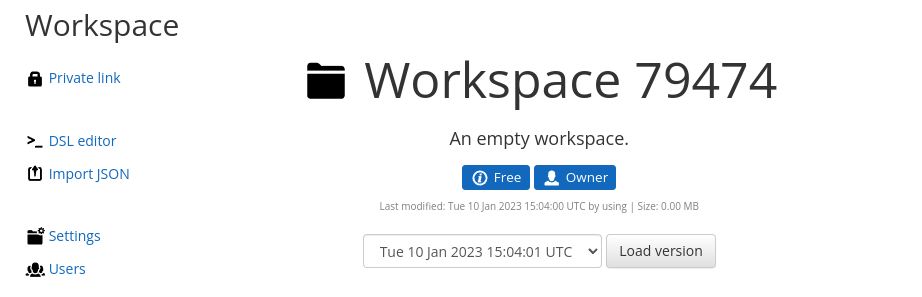Structurizr - Architecture diagrams as codeλ︎
Structurizr is a tool for expressing and visualising architecture using the C4 model
Define a single model divided into softwareSystems within which services and persistent data stores are defined. Relationships are defined between services and persistence stores.
Many views can be generated from the single model and changes to the model automatically update those views to ensure all views are always up to date.
Colours of exported SVG image enhanced using Inkscape.org and exported as PNG file
Mock Fintech Starup - Practicalli Services practicalli/structurizr Git repository
C4 Model summaryλ︎
- Level 1: Software system - a system context composed of one or more containers
- Level 2: Container - application or data store, each component is separately deployable/runable, composed of one or more components
- Level 3: Component - grouping of functionality with a well defined interface, implemented by one or more code artefacts
- Level 4: Code - code artefact (function, object/class)
Quick try with Structurizr DSL Editor
Structurizr DSL online editor provides an instant way to try structurizr without install or sign-up
Installλ︎
Use the free Structurizr Lite locally (via docker) or use Structurizr Cloud service (free for Open Source & Academic projects on request)
Project models can be imported into the cloud-based tool from Structurizr Lite when team or company wide collaboration is required.
Structurizr Lite - Getting Started
Install Structurizr locally with the free structurizr Lite product via the Docker image. Ensure Docker or Docker Desktop is running (image approximately 450Mb in size)
Include Structurizr Lite in a docker-compose.yaml file in the root of the project. Docker compose is especially useful when running one or more services to automatically update views from the model.
A volume is use to persist the model workspace.dsl file, enabling local editing of the model while the docker container is running.
---
version: "3.9"
services:
# --- System Model --- #
structurizr:
container_name: system-architecture
image: "structurizr/lite:latest"
ports:
- "8080:8080"
volumes:
- "./model:/usr/local/structurizr:rw"
Run structurizr lite using the command:
Structurizr can also be defined in its own docker compose file and called separately, e.g. strucurizr.yaml configuration file
Pull the docker image
Set the Structurizr project path to define the location of the .dsl or .json workspace definitions (or enter the path directly in the docker command)
Practicalli uses the model directory to keep the configuration files
Run docker with the Structurizr data path
workspace.dsl and workspace.json files are created if they do not already exist.
Sign up for a free account which provides 1 workspace on the cloud service.
Free Cloud product for Open Source & Academic use
Access to 5 workspaces on the Structurizr paid cloud service for each open source project or academic establishment on request
Select New workspace after login to Structurizr
A summary page of the new workspace is shown, showing the last modified time and an option to load a previous version.
Scroll the page vertically to see the available diagrams, or click More Diagrams... at the bottom of the page
Structurizr DSL editorλ︎
The model is defined by a domain specific language (DSL) and the DSL editor should be used to add and update all configuration.
Select DSL editor from the left hand navigation bar
Structurizr DSL Language Reference documentation
Select the Source text icon to see only the code window, allowing for easier editing
Define the systemλ︎
Structurizr DSL Language Reference documentation Structurizr DSL Cookbook Structurizr DSL online editor
The Structurizr DSL online editor is a useful tool to help learn the syntax of the Structurizr DSL, using the Render button to see the results of the model as it is defined.
Basic structure:
workspaceis composed of the system model and views derived from that modelmodelis composed of one or moresoftwaresystemsviewsdefine one or more views of the model, using autoLayout to organise diagrams or manually specifying layouts, sytlyes, themes, etc.softwaresystemdefines specific services along container boundaries (application * data store components)
Add an entry for each service within the specific softwareSystem using the form
unique_name_id = container "Service or data store name" "Description of service or database" "Container name" "View type - Tag name"
Tags and themes
Tags are used to define the appearance in a view. Structurizr default theme contains simple tags. Amazon AWS theme contains a wide range of icons and styles to represent its many services, although these are more suitable for deploymentEnvironment views. Adding themes section covers this in more detail.
For a persistent store, e.g. relational database, use the form
fraud_data = container "Fraud History" "A complete history of transactions and reports" "fraud-data" "database"
For an elastic search service, use the form
unique_name_id = container "Display name" "Description of service or database" "Elastic Search" "Elastic"
simple example
- Create a model with a user and a software system, where the user uses the software system.
- Create a system context view for the software system, adding the default set of elements, using auto-layout.
- Use the default theme for styling elements and relationships.
workspace {
model {
user = person "User"
softwareSystem = softwareSystem "Software System"
user -> softwareSystem "Uses"
}
views {
systemContext softwareSystem "Diagram1" {
include *
autoLayout
}
theme default
}
}
Common valuesλ︎
!constant ORGANISATION_NAME "Practicalli"
!constant GROUP_NAME "Fintech"
workspace {
model {
enterprise "${ORGANISATION_NAME} - ${GROUP_NAME}" {
user = person "User"
}
}
}
Grouping servicesλ︎
Grouping services within a softwareSystem keeps closely related service together and are rendered in the group within a view. A group can also be included or excluded from a view
The Banking software system contains groups: shared, credit, transaction and fraud. Each group containing a number of services
risk = softwareSystem "Risk" {
shared_services_risk = group "Shared Services Risk" {
company_info = container "Company WhoIs" "Company search service" "Clojure API"
company_info_database = container "Company WhoIs database" "" "Relational database schema" "Database"
company_info_search = container "Company Search Aggregator" "Company full-text search index" "Elastic Search" "Elastic"
risk_data_providers = container "Risk Data Providers" "Data Provider Service" "PHP Symphony service"
risk_data_providers_database = container "Risk Data" "" "Relational database schema" "Database"
}
credit_risk = group "Credit Risk" {
score = container "Credit risk scoring" "Scoring organizations Credit Risk" "Clojure Service"
score_data = container "Credit Risk Scoring Service database" "" "Relational database schema" "DatabaseWip"
assessment = container "Credit Assessment" "Credit risk assessment Service" "Clojure"
}
transaction = group "Transaction" {
guardian = container "Transaction Guardian" "Transaction monitoring and transaction Screening service" "Clojure"
guardian_database = container "Transaction Guardian Database" "" "Relational database schema" "Database"
limiter = container "Limiter" "Limits Service" "ClojureKafka"
}
fraud_risk = group "Fraud Risk" {
detection = container "Fraud Service" "Detect fraudulent transactions via Fraud Scoring Data Science models " "Clojure API"
detection_data = container "Fraud Database" "TODO: Define the kind of data persisted" "Relational database schema" "Database"
ml_model = container "Machine learning model service" "Sagemaker"
feature_store_data = container "Feature store" "Pre-calculated feature values" "Key value database" "Database"
manual_review = container "Review Transactions" "Manually review transactions for fraud" "" "WebBrowser"
}
}
Define relationshipsλ︎
-> defines a relationships between two id's defined in the softwareSystem part of the model, along with a description of the relationship that is added to the arrow joining the artefacts in a view.
The relationships are used to draw connections between services and the descriptions name those connections
user -> transaction "Triggers"
transaction -> risk "Uses"
guardian -> guardian_data "Persists"
guardian -> limiter "Uses"
detection -> detection_data "Reads and writes to"
detection -> ml_model "score transaction"
ml_model -> feature_store_data "Collect features"
ml_model -> feature_schema_data "Request feature set & model"
Defining Viewsλ︎
A workspace contains views which visualise artefacts defined in any softwareSystem within the model.
A view can include everything * within the softwareSystem or use include and exclude to refine the view based on groups or specific containers.
View of the form: view-type softwareSystem-name view-name
container risk fraud-detection
container risk "RiskContainersAfterSE" {
include *
autoLayout
}
container risk "CreditRiskServices" {
include *
exclude fraud_risk
autoLayout
}
container risk "FraudServices" {
include *
exclude credit_risk
autoLayout
Deployment Infrastructureλ︎
An example of production deployment environment for the Practicall Mock Fintech Startup
production = deploymentEnvironment "Production" {
aws = deploymentNode "Amazon Web Services" "" "" "Amazon Web Services - Cloud" {
region = deploymentNode "US-East-1" "" "" "Amazon Web Services - Region" {
route53 = infrastructureNode "Route 53" "" "" "Amazon Web Services - Route 53"
elb = infrastructureNode "Elastic Load Balancer" "" "" "Amazon Web Services - Elastic Load Balancing"
autoscalingGroup = deploymentNode "Autoscaling group" "" "" "Amazon Web Services - Auto Scaling" {
ec2 = deploymentNode "Amazon EC2" "" "" "Amazon Web Services - EC2" {
webApplicationInstance = containerInstance detection
elb -> webApplicationInstance "Forwards requests to" "HTTPS"
}
}
rds = deploymentNode "Amazon RDS" "" "" "Amazon Web Services - RDS" {
mysql = deploymentNode "MySQL" "" "" "Amazon Web Services - RDS MySQL instance" {
databaseInstance = containerInstance detection_data
}
}
route53 -> elb "Forward requests to" "HTTPS"
}
}
}
Embedding Documentaion in viewsλ︎
Create a directory called docs to contain markdown files with system descriptions.
Include  in the markdown file to include the text in the view called DiagramName
The view should be defined in the workspaces.dsl
Example views from Mock Fintech Startup
Views defined in the Practicalli Enterpirse for the Mock Fintech Startup architecture
views {
/* Overall system */
systemContext risk "EnterpriseView" "Practicalli Enterprise Application" {
include *
autoLayout
}
/* Entire Risk system */
container risk riskView "Complete Risk system" {
include *
autoLayout
}
/* View of shared_services group in risk system */
container risk sharedServicesView "Services shared across the organisation" {
include shared_services
autoLayout
}
/* View of fraud_risk group in risk system */
container risk fraudRiskView "Fraud Risk Services Only" {
include fraud
autoLayout
}
/* View of credit_risk group in risk system */
container risk creditRiskView "Credit Risk Services only" {
include credit
autoLayout
}
/* View of fraud & shared_services group without credit */
container risk fraudSharedView "Fraud and shared services" {
include *
exclude credit
autoLayout
}
container transaction transactionView "Current Transaction system" {
include *
autoLayout
}
deployment risk "Production" "AmazonWebServicesDeployment" {
include *
autolayout lr
animation {
route53
elb
autoscalingGroup
webApplicationInstance
databaseInstance
}
}
/* Theme for views */
themes default https://static.structurizr.com/themes/amazon-web-services-2022.04.30/theme.json https://raw.githubusercontent.com/practicalli/structurizr/main/themes/practicalli/theme.json
branding {
logo https://raw.githubusercontent.com/practicalli/graphic-design/live/logos/practicalli-logo.png
}
}
Adding themesλ︎
Themes add styles or icons to the diagrams rendered by Structurizr tools, e.g. Amazon AWS icons.
Add a theme to the workspace.dsl configuration and add a theme tag to a component definition.
theme key is added as a value within the views key of the workspace. themes is used to include multiple themes.
Example: using the Amazon icons
views {
systemContext softwareSystem "Diagram1" {
include *
autoLayout
}
theme https://static.structurizr.com/themes/amazon-web-services-2022.04.30/theme.json
}
Use icons from the theme by adding one of the theme tags
Exmaple: the "Amazon Web Services - SageMaker" tag is added to a machine learning model
ml_model = container "AWS Sagemaker" "Machine learning model service" "" "Amazon Web Services - SageMaker"
Useful Amazon Web Services Tags
Amazon Web Services theme - tags commonly used:
- Amazon Web Services - Lambda
- Amazon Web Services - Fargate
- Amazon Web Services - Route 53
- Amazon Web Services - Simple Storage Service
- Amazon Web Services - EC2
- Amazon Web Services - EC2 AMI
- Amazon Web Services - EC2 Auto Scaling
- Amazon Web Services - Elastic Load Balancing
- Amazon Web Services - Elastic Container Service
- Amazon Web Services - Elastic Container Kubernetes
- Amazon Web Services - Elastic Container Registry
- Amazon Web Services - Elastic Container Registry Image
- Amazon Web Services - EKS Cloud
- Amazon Web Services - Elastic Beanstalk
- Amazon Web Services - Category Database
- Amazon Web Services - Category Machine Learning
- Amazon Web Services - Category Serverless
- Amazon Web Services - Corretto
- Amazon Web Services - Data Pipeline
- Amazon Web Services - Deep Learning Containers
- Amazon Web Services - RDS
- Amazon Web Services - DocumentDB
- Amazon Web Services - DynamoDB
- Amazon Web Services - Managed Service for Grafana
- Amazon Web Services - Managed Service for Prometheus
- Amazon Web Services - Managed Streaming for Apache Kafka
- Amazon Web Services - Managed Workflows for Apache Airflow
- Amazon Web Services - Secrets Manager
- Amazon Web Services - Single Sign On
- Amazon Web Services - Virtual Private Cloud
Custom Themeλ︎
Create a theme as a .json file that containes a collection of definitions within "elements": [ ]
Each element should define the "tag" name used in the view definition to identify the type of element to use.
The look of the element is defined by "colour", "background", "stroke" hex color values and a "shape" type, e.g. "RoundedBox", "Cylinder"
Include an "icon" as a further visual representation of the element, e.g. using AWS theme icons.
Element style DSL reference Practicalli Structurizr theme
Practicalli Custom theme and AWS theme
{
"name" : "Practicalli theme",
"elements" : [ {
"tag" : "Clojure Service",
"background" : "#8FB5FE",
"color" : "#EEECE6",
"stroke" : "#5881D8",
"shape" : "RoundedBox",
"icon" : "https://raw.githubusercontent.com/practicalli/graphic-design/live/logos/clojure-logo-64.png"
} , {
"tag" : "Database",
"background" : "#EEECE6",
"color" : "#3f51d4",
"stroke" : "#3f51d4",
"shape" : "Cylinder",
"icon" : "https://static.structurizr.com/themes/amazon-web-services-2022.04.30/Arch_Amazon-RDS_48.png"
} , {
"tag" : "Web Browser",
"shape" : "WebBrowser"
} , {
"tag" : "AWS SageMaker",
"background" : "#EEECE6",
"stroke" : "#2d8f7a",
"color" : "#2d8f7a",
"icon" : "https://static.structurizr.com/themes/amazon-web-services-2022.04.30/Arch_Amazon-SageMaker_48.png"
} ]
}
Practicalli Structurizr theme provides Clojure Service, Database, Web Browser and AWS SageMaker tags to customise the views generated.
The Database tag uses the icon from the AWS theme, although changes colors and shape to improve readability of the diagrams. The AWS SageMaker tag overrides that provided by AWS theme, again improving the readability of the diagrams.
The Mock Fintect Startup example uses a custom theme by Practicalli and the standard AWS theme. It also includes the Practicalli Logo that appears next to the name of the view in each diagram
themes default https://static.structurizr.com/themes/amazon-web-services-2022.04.30/theme.json https://raw.githubusercontent.com/practicalli/structurizr/main/themes/practicalli/theme.json
branding {
logo https://raw.githubusercontent.com/practicalli/graphic-design/live/logos/practicalli-logo.png
}
Organisation brandingλ︎
Add a PNG or Jpeg graphic as a logo on all diagrams, appearing in the bottom left of each page
Define a specific font to use for all text in the digram (font downloaded from Google Fonts)
Define a branding section in the workspace > views section of the workspace.dsl file.
Practicalli uses the following branding in the structurizr workspace.dsl
branding {
logo https://raw.githubusercontent.com/practicalli/graphic-design/live/logos/practicalli-logo.png
}
Commentsλ︎
/* */ for line comments.
Note: line comments within parens or directly after a closing paren cause syntax error
Practicalli Systemλ︎
The Practicalli Mock Fintech Startup is defined as workspace that contains a model with an enterprise "Practicalli" key defining the high-level software systems
- Credit Assesment
- Risk Analysis
- Transactions (credit card, National bank deposit/transfer, BACS)
- Shared Services (account management, etc)
A simple mock up of a Fintech managing transactions that may be susceptible to various risks, including fraud
Practicalli Structurizr project - Mock Fintech Startup
workspace.dsl defined a Practicalli Enterprise with several softwareSystem defintions, each representing aspects of the business
Each softwareSystem is composed of containers that represent a logical service and related containers are grouped together
Relationships between containers are defined, stating the direction and relationship name, represented as arrows in the model views
workspace.dsl also contains a deploymentEnvironment for production, defining the infrastructure that containers are deployed into
A range of views are defined, using include and exclude options to refine the containers that are shown
Practicalli Structurizr custom theme and AWS theme are included, along with Practicalli logo in the branding