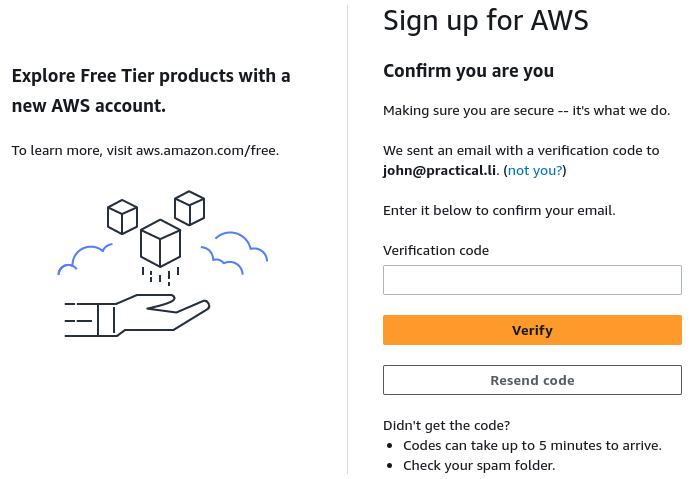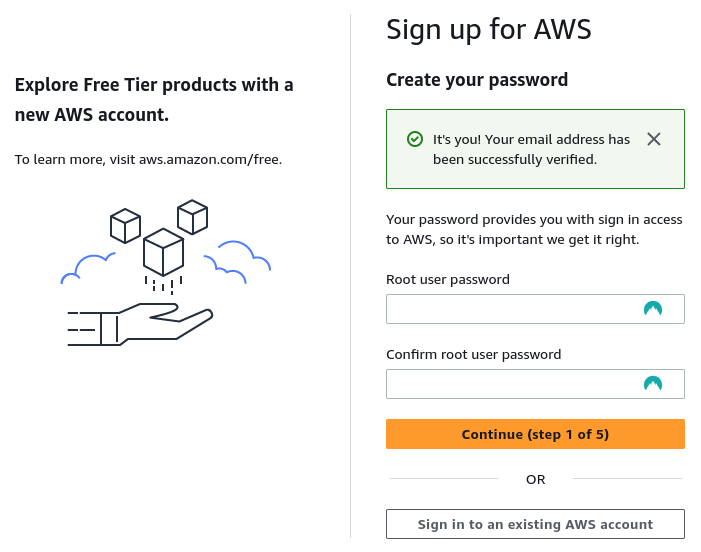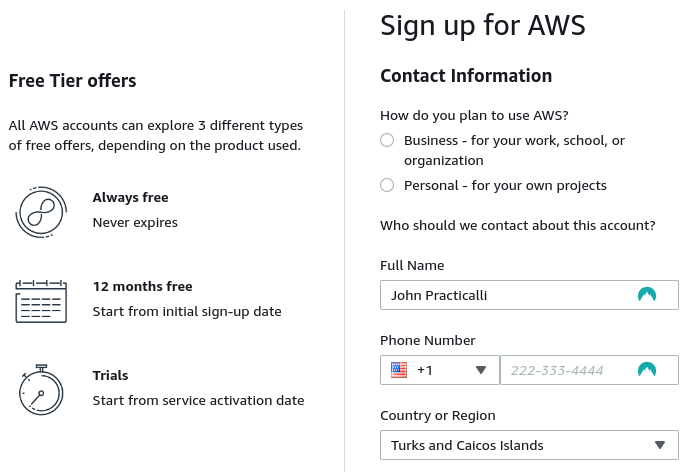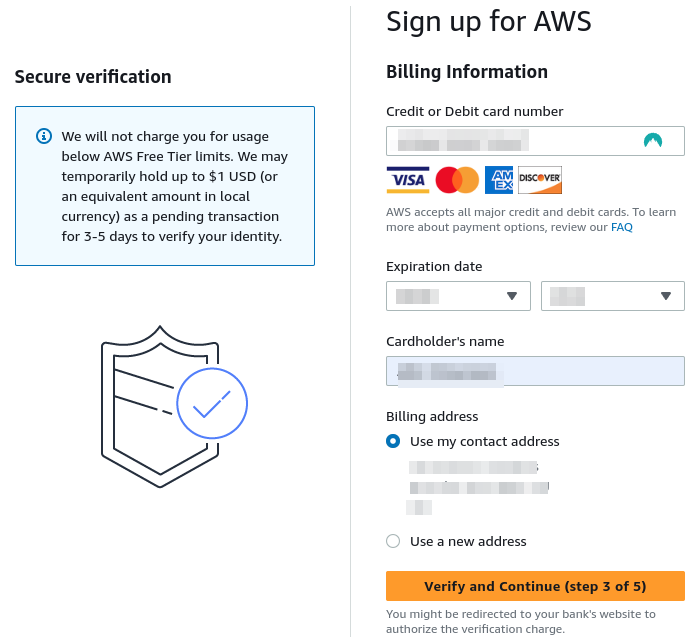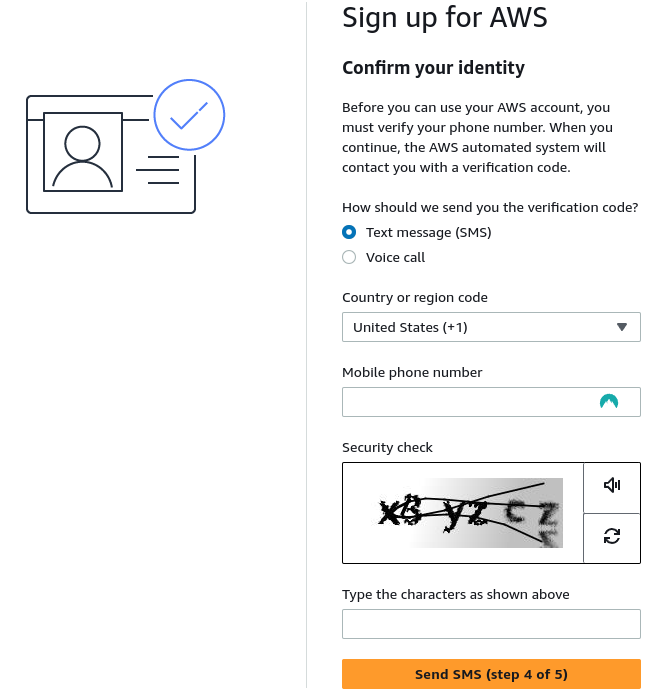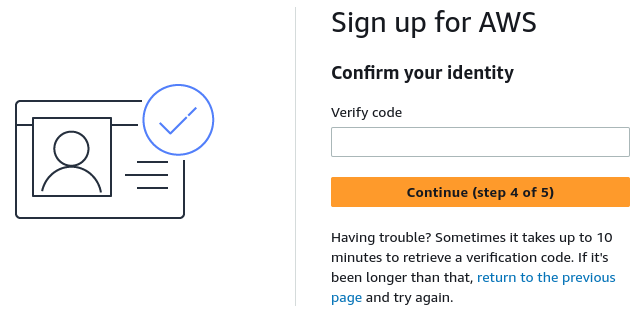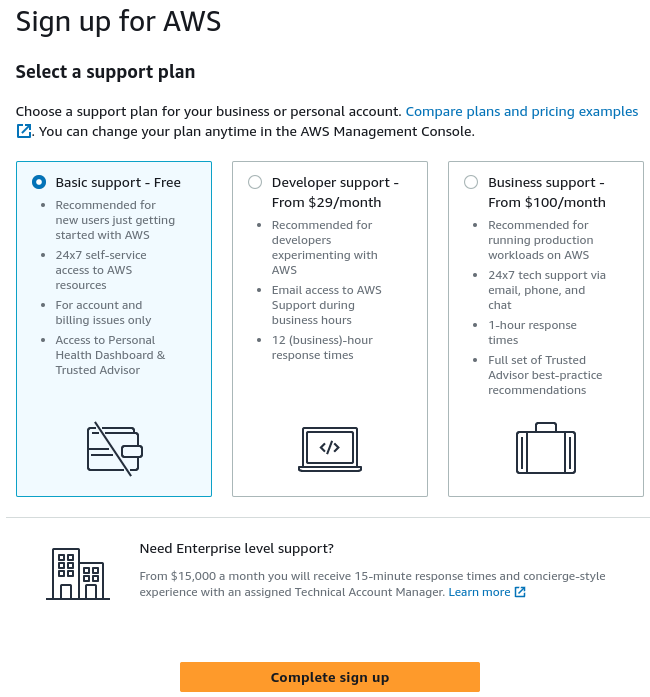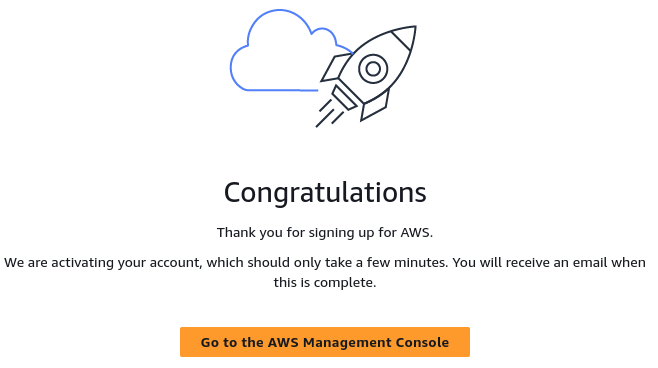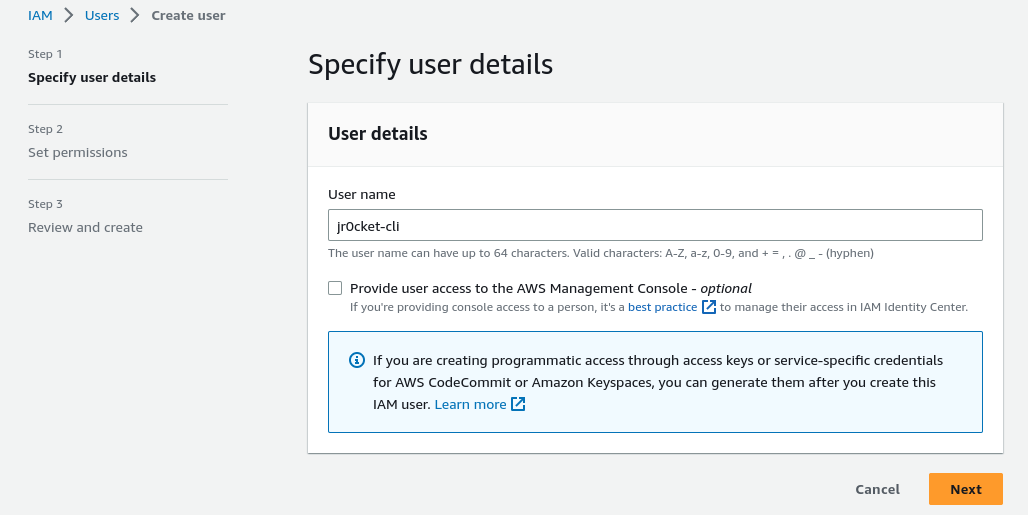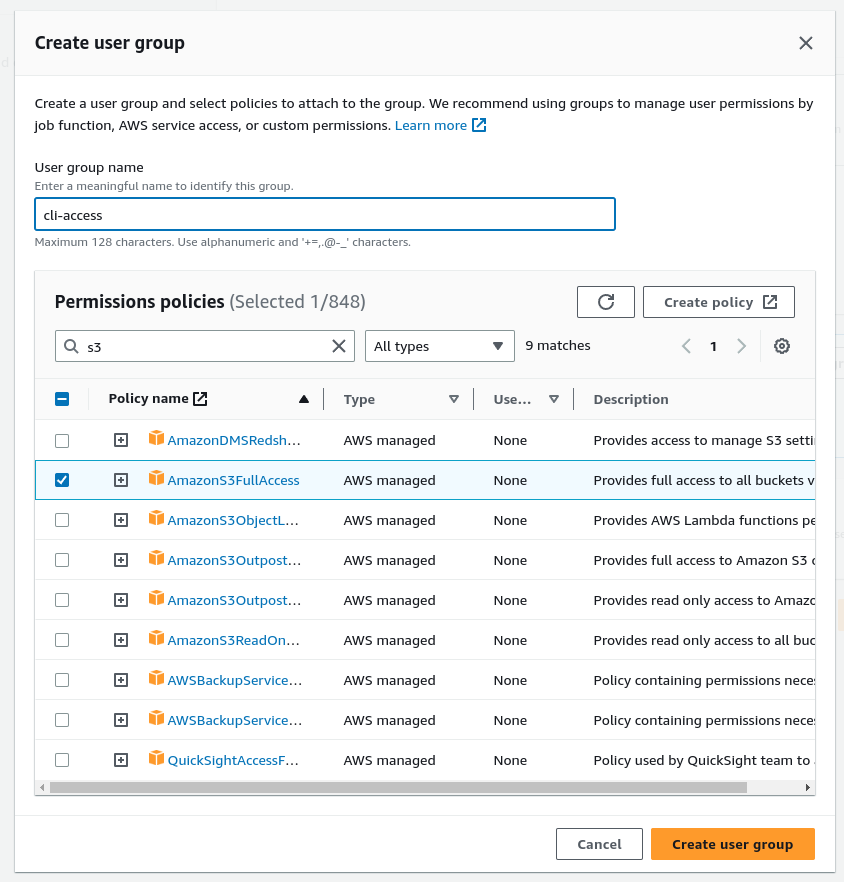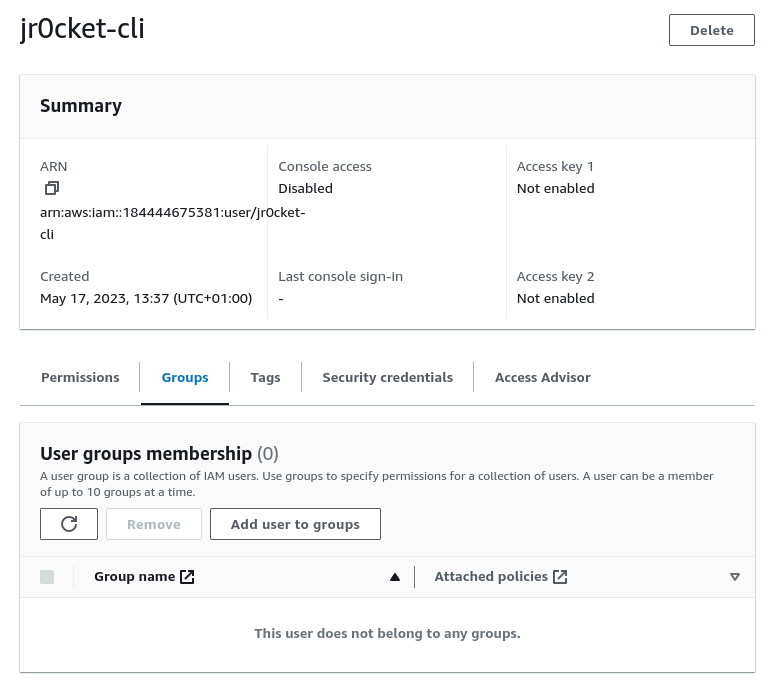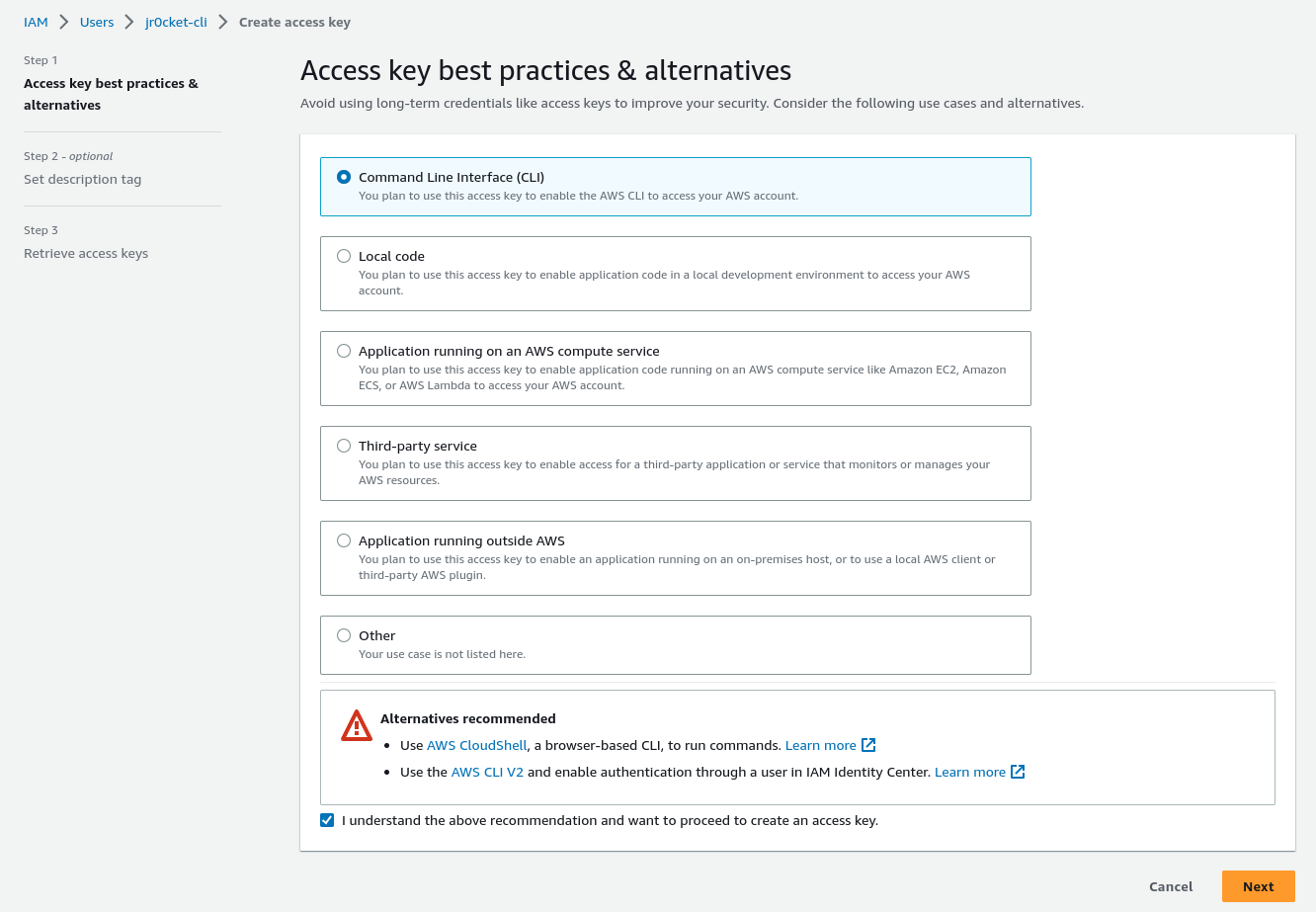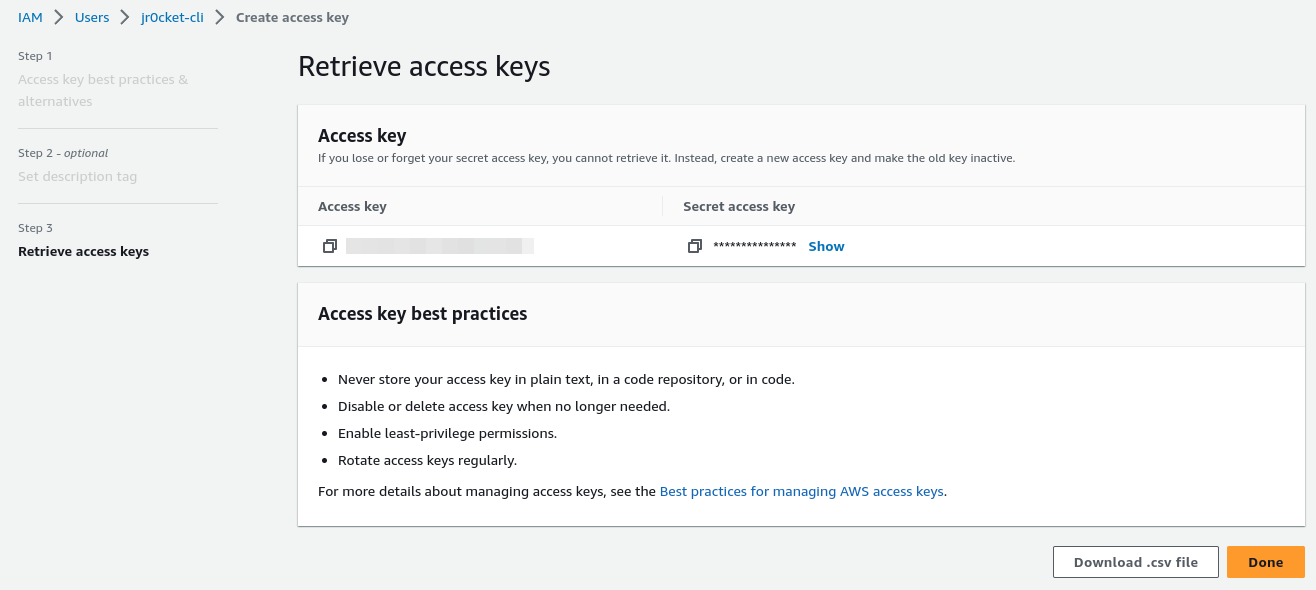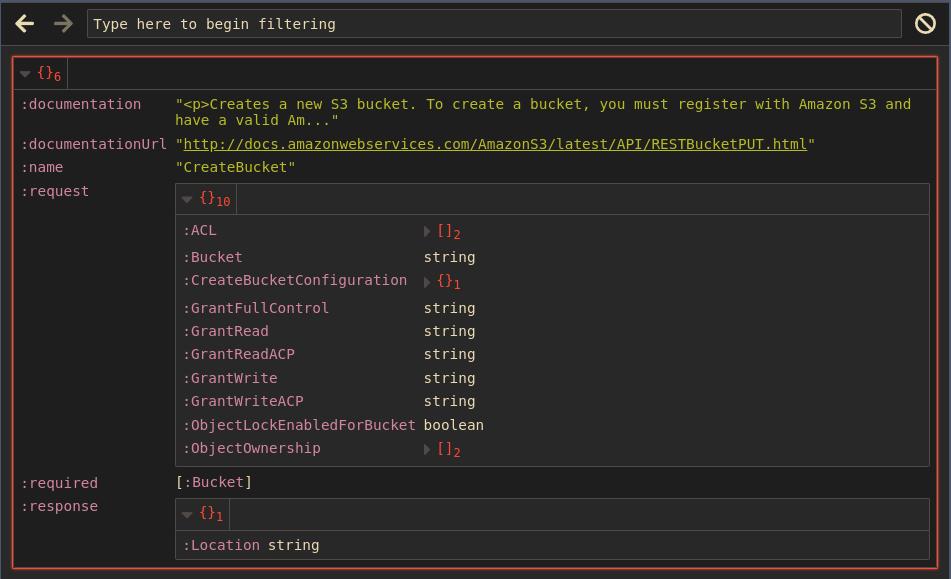Accessing AWS with Clojure from scratch - simple approach
Cognitect Labs AWS API is an excellent data driven Clojure library for interacting with AWS from code. The project includes working code examples.
The biggest challenge for those new to AWS is to configuring suitable AWS accounts, programmatic access and service permissions.
This article starts with nothing and steps through the simplest and quickest AWS account and permission setup, using the 
Service quota limits
Each service has itos own quota limits and some services are only free for a period of time (free trials & 12 months free).
The approach outlined is not intended for commercial work, only the bare essentials to start exploring what is possible with the Cognitect Labs library. Or try 
Avoid this approach for sensitive accounts
Avoid approach for personal or company projects containing sensitive information
Credit card required
A working credit card is required to setup a root account and AWS will charge the card $1 to verify identity and that the card is legitimate. This amount will be returned within 3-5 days.
Apart from the temporary charge, this approach should not incur any charges so long as the account stays within the free plan limits. Recommend using a digital card that can be set to frozen when not explicitly used as a safety precaution.
Create Root accountλ︎
A root account is used for administration of an Amazon Web Service (AWS) account. This includes management of IAM accounts which are used for day to day work and programmatic (code) access.
Create a root account by 
Enter an email for the root account and a name for the AWS account
An email is sent to the address entered with a verification code. Enter the code and select Verify
Generate a secure password for the root account, e.g. using a Password Manager such as NordPass or 1Password
Save the account password with your favourite password manager
Select Personal plan as this account is only used for personal projects & hacking (not cracking).
Complete contact information with your actual details (used when AWS confirms the credit card is legitimate) and confirm the 
Enter details of a valid credit/debit card. AWS will charge $1 to the card, which will be returned in 3-5 days.
Confirm identity
NOTE: do not include spaces in the security code even if they are in the image
Select Send SMS
Confirm identity pin number
4 digit code (dont use the 5 digit phone number by mistake)
Select support plan - Basic support - Free
Select Complete Sign up
Congratulations
An email will be sent to the root account address once the account is ready, which make take a few minutes.
Take a break from the form filling by stretching and taking some deep breaths.
IAM Multi-Factor Authentication (MFA)
Visit the IAM dashboard and add Multi-Factor authentication (MFA) to the root user account for additional security. Practicalli uses the Authy app for Multi-Factor authentication
IAM User for Code & CLIλ︎
Login to AWS Management Console with root account
Search for and select IAM and create a new IAM user
Select Add user to group
Create new group and assing it to the user
The group should be assigned Permission policies to access the relevant AWS services, e.g. AwsS3FullAccess
Ensure the new user is added to the group (I missed this step out initially and access was not allowed)
Once the IAM user has been created, create an Access Key (key and secret)
Select the Security credentials tab in the user summary
Select Command Line Interface (CLI) and tick the check box to understand this isnt the recommended approach.
Retrieve the access key details so they can be used when configuring the AWS CLI tool.
In a commercial environment, the operations team should create an IAM account for you, so this step is only relevant for your own education.
Install AWS CLI 2λ︎

The AWS CLI configuration can also be used by Clojure code using the Cognitect Labs AWS API library.
Download the install script archive file
Extract the install script which extract to a directory called aws
Run the install script, providing the user password when prompted
The install script can also be used to update an existing version of the AWS CLI version 2 (but not AWS CLI version 1)
Configure AWS CLIλ︎
Use AWS CLI to create a configuration, using its wizard
Enter the access key and access key secret from the IAM account when prompted
Enter the default region, e.g. eu-west-1 for Ireland
The wizard creates two files
~/.aws/configcontaining thedefaultprofile~/.aws/credentialscontaining the AWS access key and secret (this is a plain text file, so not secure if someone hacks into your computer)
An aws_session_token is not required, even though the AWS documentation mentions it repeatedly (but neglects to tell you how to create it)
Install Clojureλ︎
Practicalli guide to install Clojure CLI, Java and Practicalli Clojure CLI Config for a wide range of community tools.
Leiningen should also work, although this tool was not tested
Cognitect Labs AWS API'sλ︎
Now for the simpler part :)
Create a new Clojure project, e.g. using the :project/create alias from Practicalli Clojure CLI Config.
Create minimal Clojure CLI project
Edit the deps.edn file and add the Cognitect Labs AWS API, Endpoints and S3 libraries
Add Congnitect Labs AWS API libraries as project dependencies
latest-release.edn listed all the libraries and their current version
Start repl the repl, e.g. using the Practicalli REPL Reloaded workflow or from an editor
Open src/practicalli/bucket_of_data.clj file in a Clojure aware editor & connect to the REPL process (if the editor was not used to start the REPL process)
Create a rich comment and start to experiment with the Cognitect Labs AWS API library.
Example creating an S3 bucket, adding a file and reading the contents of a file.
Validate requests to the S3 service to report incorrect arguments (especially useful when starting out with the library). Underlying this is a Clojure specification derived from the AWS specifications.
Credentials are required for this request, so its a useful test to ensure the AWS CLI is configured correctly.
A REPL restart (stop/start) is required if the AWS environment variables are changed, otherwise the updated values in those environment variables will not be used.
As Cognitect Labs AWS API has a complete specification for each service, all the available operations for a specific service can be listed (even if the credentials are not working)
List the S3 Service operations. Note, this returns a big data structure, so I find it useful to look at it in a data inspector, e.g. Portal, Cider Inspector or Morse
Once the name of the operation is know, view the documentation to see how it is used.
Portal provides an effective way to navigate
The Practicalli REPL Reloaded workflow launches Portal at startup and all evaluations are sent to the Portal UI, so its easy to navigate the large list of operations for an AWS service.
SSO Account approachλ︎
Single sign-on access can be used for engineers and command line access.
The recommended approach is to use the AWS IAM Identity Center as a Single Sign-On (SSO) service. The IAM Identity Center can manage users and accounts in its own directory, useful for personal AWS accounts (and probably brand new startups too). The IAM Identity Center can use qn external identity provider instead, e.g. Okta, Google Workspace, Active Directory, etc.
An AWS Organisation is required to enable IAM Identity Center. It can take up to 24 hours for AWS to create an organisation if one does not already exist for the AWS account.
The IAM Identity Center approach will be covered in a future article.
Summaryλ︎
This is only the start of using AWS from Clojure and almost all the work was to simply configuring AWS itself.
There are lots of services to explore on AWS and with a working account and credentials and the excellent Cognitect Labs AWS API library it should be relatively straight forward (fingers crossed).
Regularly review AWS usage
Keep a considered eye on how much of AWS you are using.
Even when using a "free plan", it is possible to incur costs, e.g. forgetting to switch services off and exceeding quotas.
Its not clear as yet if AWS will stop the service or simply send a bill.
Being aware of the AWS quotas allowed for a service is a valuable step to ensure you can remain within the free plan.
Thank you.