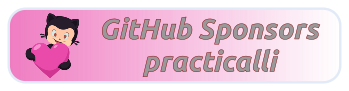End of a good year, start of an even better one
The last week of 2025 and the start of 2026.
Started 2026 with a Park Run (jog) with a Strava time of 27 minutes 46 seconds, but that doesn't seem right as I think my fitness tracker got confused. My Park Run recorded time was 35 minutes and 25 seconds, which isn't bad considering I was a minute late to the start
My injuries continue to recover. I have some exercises to help with 'tennis elbow' and 'trigger finger' in my left arm and hand. An icy walk to the Podiatrist on Friday confirms that the diabetic ulcer has pretty much gone, so now I can start testing activities to see if any of them stop the ulcer from completely healing or getting worse.
Preparing for a lot of cycling in the new year with some shopping for bicycle and general winter items.
- Shimano R8000 Cassette, 11-32
- Shimano HG701 Chain
- Cospo Cadence sensor (the Garmin sensor got lost some where)
- Insulated stainless steel water bottles - stop my water getting even colder during the winter months
- neck warmers, with breathable mesh around mouth (stop the warmer getting too damp)
- mini bike chain pliers - small enough to carry in top bag in case of issues with chain
- XOSS XL400 light - a lighter weight light for shorter rides (up to 4 hours)
- mini cycle saddle bag - a compact bag for TPU inner tubes which should not obstruct the rear light mounted on the seat post
Testing out the reliability of the NAS raid array by watching some classic movies via the DNLP server.
 powered by Material for MkDocs
powered by Material for MkDocs