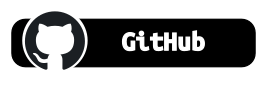Safeguard against Git Commit Spoofing
Git Commit Spoofing is where a person uses the Git identity of another person to modify commits pushed to GitHub, assuming they can obtain write permission to a branch or via a PR.
Signing is especially useful for those contributing changes via a pull request. Signing provides greater confidence that the contribution is from a verifyable account.
Working in the Financial sector for many years, signing of commits has become manditory to reduce risk and increase traceability for audit trails.
All Practicalli commits are now signed using a passphrase protected SSH key, registered as a signing key with the GitHub account. All contributions via pull request should be also be signed, either with GPG or SSH keys.
Spoof a commitλ︎
With write access to a shared git repository, spoofing commits is trivial.
Use git log to look through the commit history of the repository and copy information from the Author field.
Set the git client configuraiton to be the same as one of the existing author fields to spoof with that account.
Set Git Identity
Creating a malicious change, stage and create a commit. The Author field on the new commit will be the same as that of the existing commit.
Amending an existing commit is a more likely approach to masking a malicious change than creating a new commit.
Stage the change and then use the --amend option to create an updated commit which will still have the existing authors information.
To avoid changing identity each time a spoof is made, multiple git identities can be configured using includeIf based on path, so repositories to be spoofed would be kept in the same parent directory.
Safeguard GitHub accountλ︎
Add two Yubikey hardware Security keys as Two-Factor authentication for your GitHub account. One Yubikey for daily work and one kept securely as a backup.
A hardware security key provides greater account protection than Time-based One Time Password (TOTP), i.e. 
Use TOTP for initial Two-Factor authentication on GitHub
GitHub required an existing form of Two-factor authentication before being able to add a hardware security key, e.g. Yubikey.
Remove the TOTP authentication once Hardware Security keys have been added for increased account security.
Safeguard Git Repositoryλ︎
- Limit the number of accounts with write access to the repository
- Sign commits and annotated tags via SSH or PGP keys
Signing commits and tags with SSH keys is the approach covered in the rest of the article.
GitHub vigilant mode

Generate SSH Keyλ︎
Generate an SSH key using the ED25310 type, using a verified email address added to the GitHub user account.
The SSH key should be created by a passphrase for greater security, saving the passphrase to the operating system key ring for convienience.
Ensure the the email account used to create the SSH key is registered and verified in the GitHub user account.
Add SSH keys to GitHubλ︎
Add the public SSH key as an authentication key to push changes to GitHub repositories the account has write access too.
Add the public SSH key as a Signing Key to validate locally signed commits when pushed to GitHub repositories.
SSH Key generation - Practicalli Engineering Playbook
Configure Git to Sign commits and tagsλ︎
Configure the local Git client to automtically sign every commit or annotated tag using an SSH key. e.g. ~/.config/git/config file.
Create an allowed-signatures file and add the public SSH key to the file, prefixing the key with the email address used to create the key.
Commit and tag automatic signing with SSH key
## ------ Git Behaviour ------ ##
[commit]
# Automatically sign every commit
gpgsign = true
[tag]
# Automatically sign every tag
gpgsign = true
# SSH Key signing
[user]
signingkey = ~/.ssh/id_ed25519.pub
[gpg]
format = ssh
[gpg "ssh"]
allowedSignersFile = ~/.config/git/allowed-signatures
The private SSH key is automatically used to sign each commit and annotated tag.
With the public SSH key in the allowedSignersFile any GitHub client should show that the local commit is signed, i.e. Good "git" signature message.
When the signed commit or tag is pushed to GitHub, the signature is checked against the public key registered with the user account and the change marked as verified if they match.
Commit signing with SSH Key - Practicalli Engineering Playbook
Summaryλ︎
As long as the private SSH key is not shared with others, then SSH key signing is a very strong approach to verifying the source of all contributions.
Thank you.