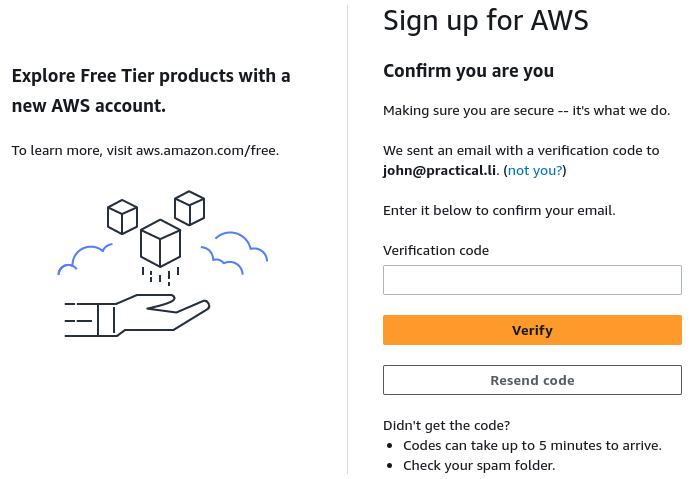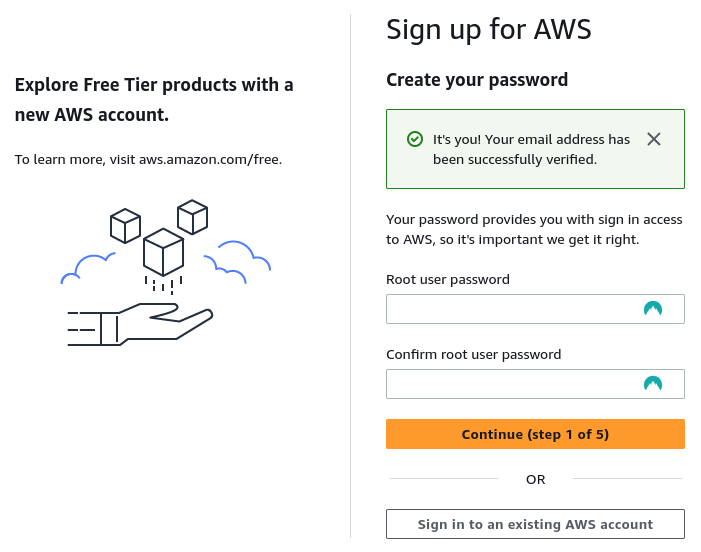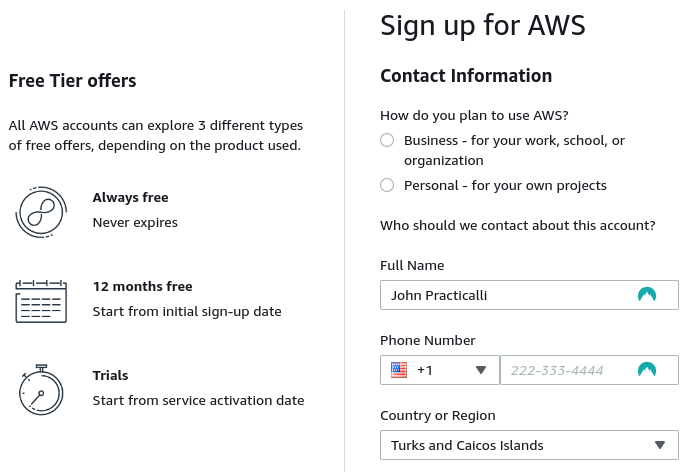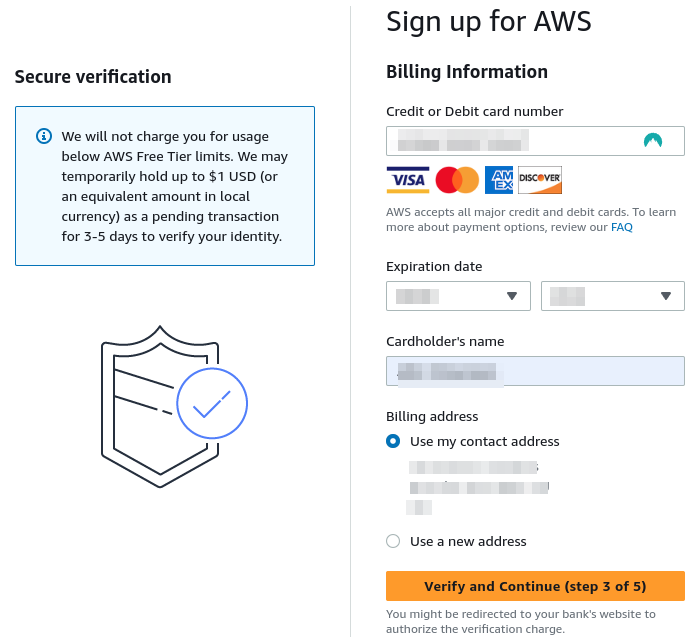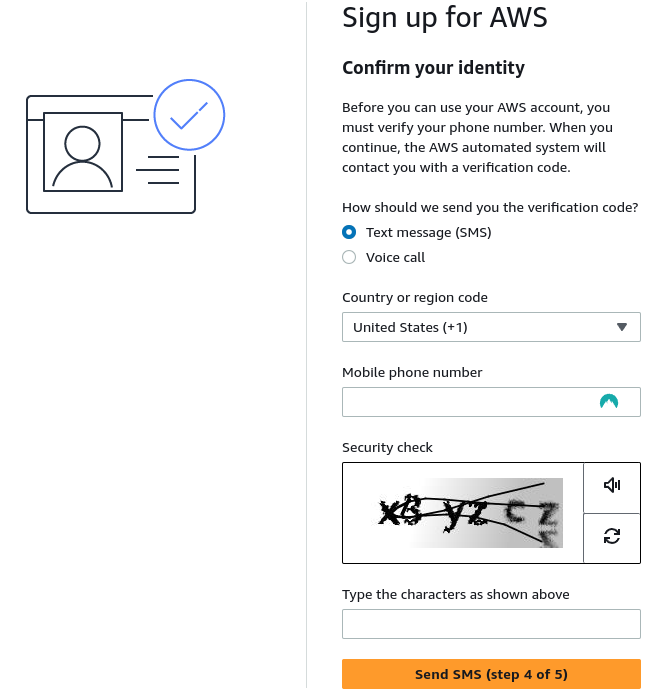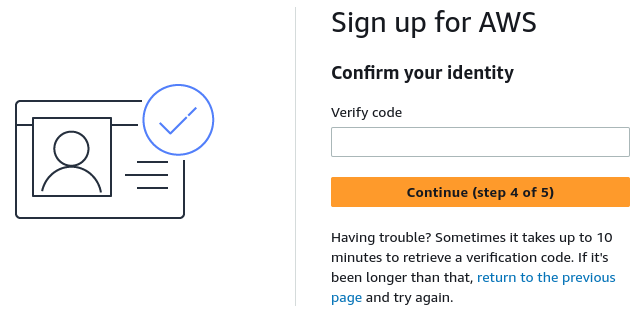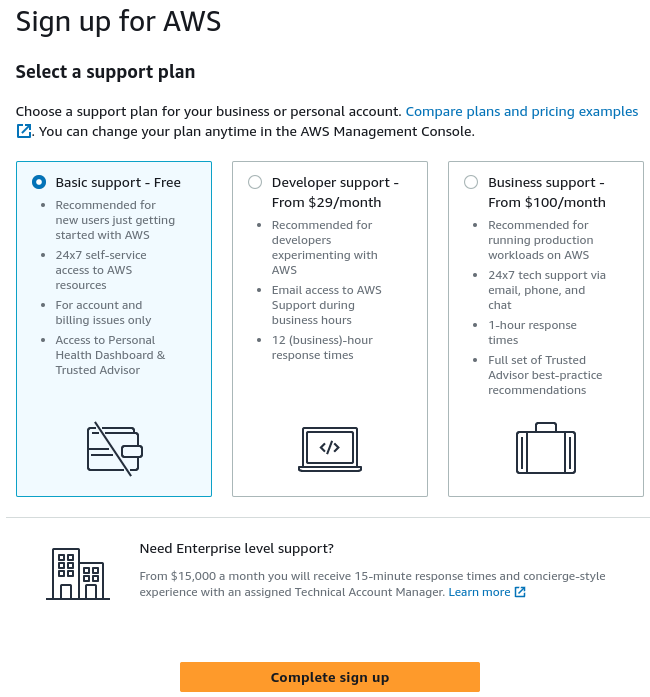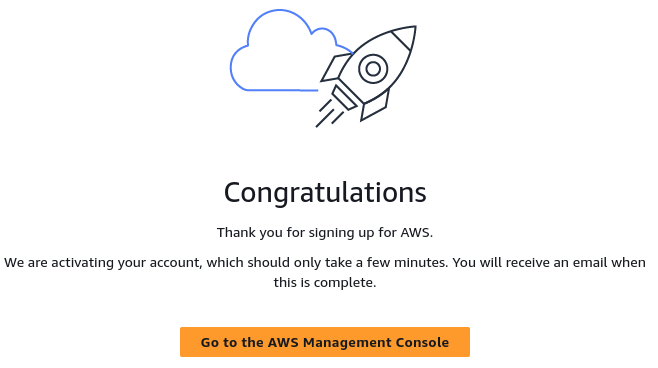Root accountλ︎
A root account is used for administration of an Amazon Web Service (AWS) account. This includes management of IAM accounts which are used for day to day work and programmatic (code) access.
Credit / Debit card required
A working credit card is required to setup a root account and AWS will charge the card $1 to verify identity and that the card is legitimate. This amount will be returned within 3-5 days.
Apart from the temporary charge, this approach should not incur any charges so long as the account stays within the free plan limits. Recommend using a digital card that can be set to frozen when not explicitly used as a safety precaution.
Create root accountλ︎
Create a root account by singing up for AWS
Enter an email for the root account and a name for the AWS account
An email is sent to the address entered with a verification code. Enter the code and select Verify
Generate a secure password for the root account, e.g. using a Password Manager such as NordPass or 1Password
Save the account password with your favourite password manager
Select Personal plan as this account is only used for personal projects & hacking (not cracking).
Complete contact information with your actual details (used when AWS confirms the credit card is legitimate) and confirm the AWS Customer Agreement.
Enter details of a valid credit/debit card. AWS will charge $1 to the card, which will be returned in 3-5 days.
Confirm identity
NOTE: do not include spaces in the security code even if they are in the image
Select Send SMS
Confirm identity pin number
4 digit code (dont use the 5 digit phone number by mistake)
Select support plan - Basic support - Free
Select Complete Sign up
Congratulations
An email will be sent to the root account address once the account is ready, which make take a few minutes.
Take a break from the form filling by stretching and taking some deep breaths.
Multi-factor authenticationλ︎
Visit the IAM dashboard and assign Multi-Factor authentication (MFA) to the root user account for additional security.
Select Assign MFA
Specify MFA device name and select MFA device
Authy Authentication App
Practicalli uses the Authy app to generate Multi-Factor authentication codes for all services
Set up authenticator app
The MFA device is now assigned