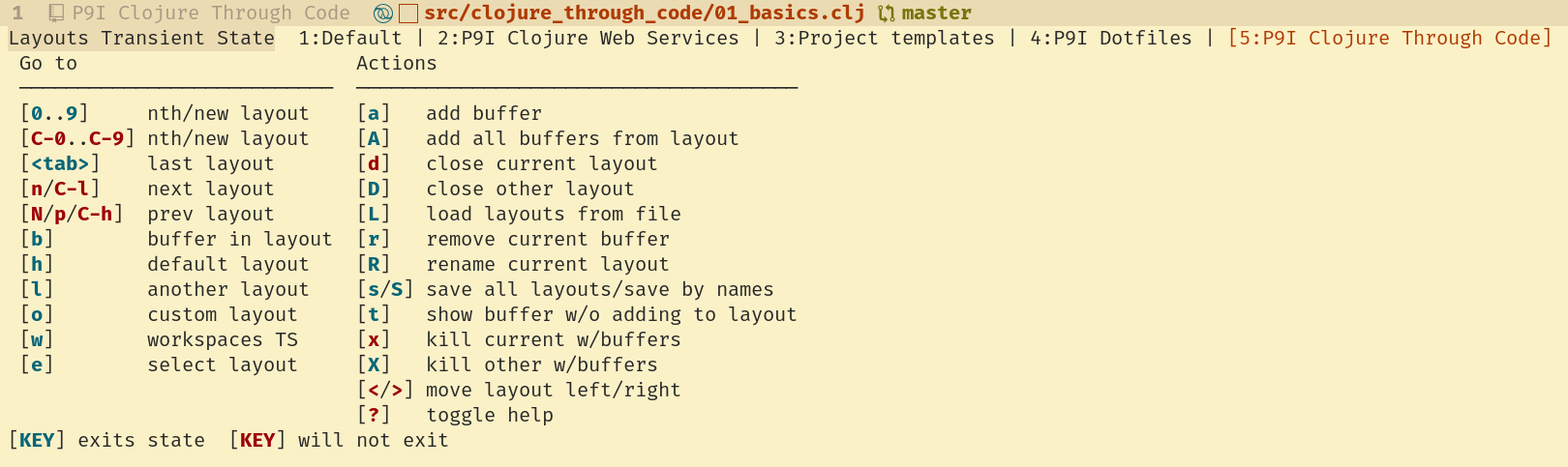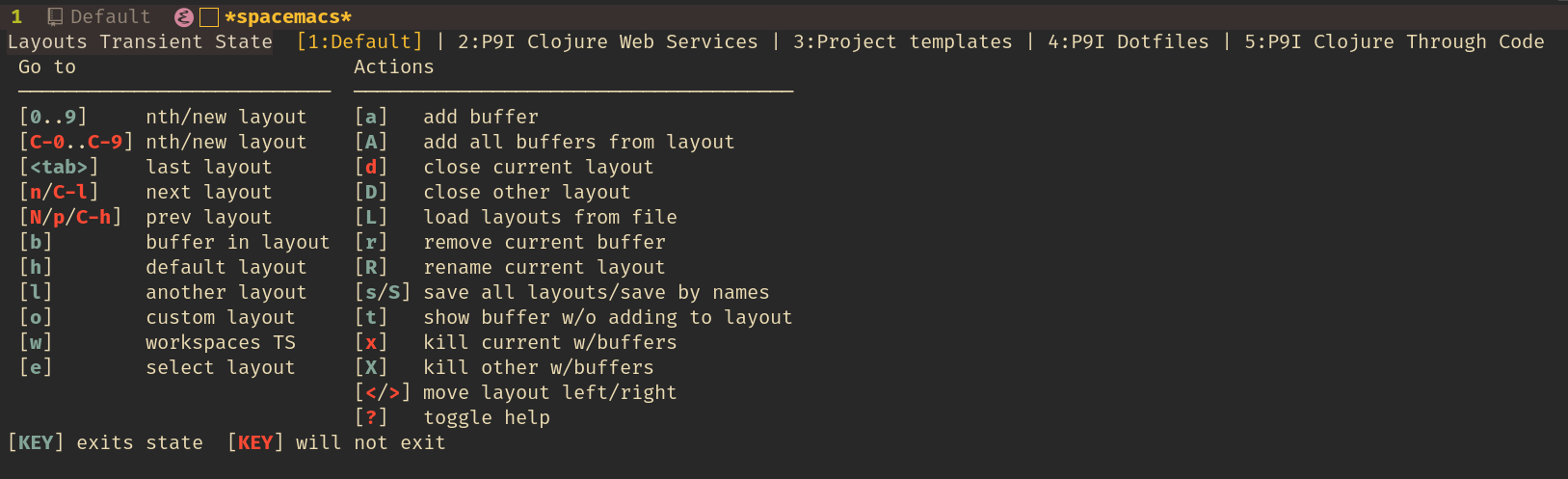Layouts and Workspacesλ︎

Workspaces define window arrangements within a particular layout.
Working with buffers in a layoutλ︎
Space b b lists buffers for the current layout, quickly switching between them.
Space b B will show all buffers.
Space Tab toggles between the previous buffer and current buffer, regardless of layout the previous buffer is in.
Constrain last buffer toggle to the curren layout by adding a configuration to the dotspacemacs-configuration-layers Spacemacs user configuration
Managing Layoutsλ︎
Space l Tab toggles to the previous layout, providing a quick way to jump between two projects actively being worked on.
Space l enters the layout transient state
Space l l lists the current layouts with a helm prompt to narrow the list. Entering a new name will prompt to create a new layout (perspective)
The current layout name appears on the far left of the mode-line.
Space l s saves all layouts to a file
Space l L loads a layout from a file. Layouts are kept when restarting Spacemacs with
Space q r and can be configured to auto-resume when starting Emacs.
Space l x close current layout and its buffers
Space l d deletes the layout and keeps the buffers available
Space l ? shows the layouts help menu
Global layoutλ︎
Space b b in the default layout shows all open buffers as this layout has global scope.
This layout is useful to check if there are unsaved files or for closing unwanted or temporary buffers.
Meta+Space in helm popup opens helm transient state. t will mark (tag) an item in the list, T will mark all items. Meta+D will close all marked buffers.
Workspacesλ︎
Workspaces define multiple window arrangements in a given layout.
The active workspace number is placed before the window number, i.e ➊|➍, the fourth window of the first workspace. A new layout comes with a default workspace, ➊|➊. Switching to a workspace that does not exist in the current layout will create a new one.
Space l w R gives a name to the current workspace.
Pressing a workspace number will activate it or create a new one. Ctrl-<number> will preview a workspace.
Tab makes the previous workspace activate.
Space l w ? to toggle the full help.
| Key Binding | Description |
|---|---|
| g t | go to next workspace |
| g T | go to previous workspace |
| Space b W | go to workspace and window by buffer |
Referencesλ︎