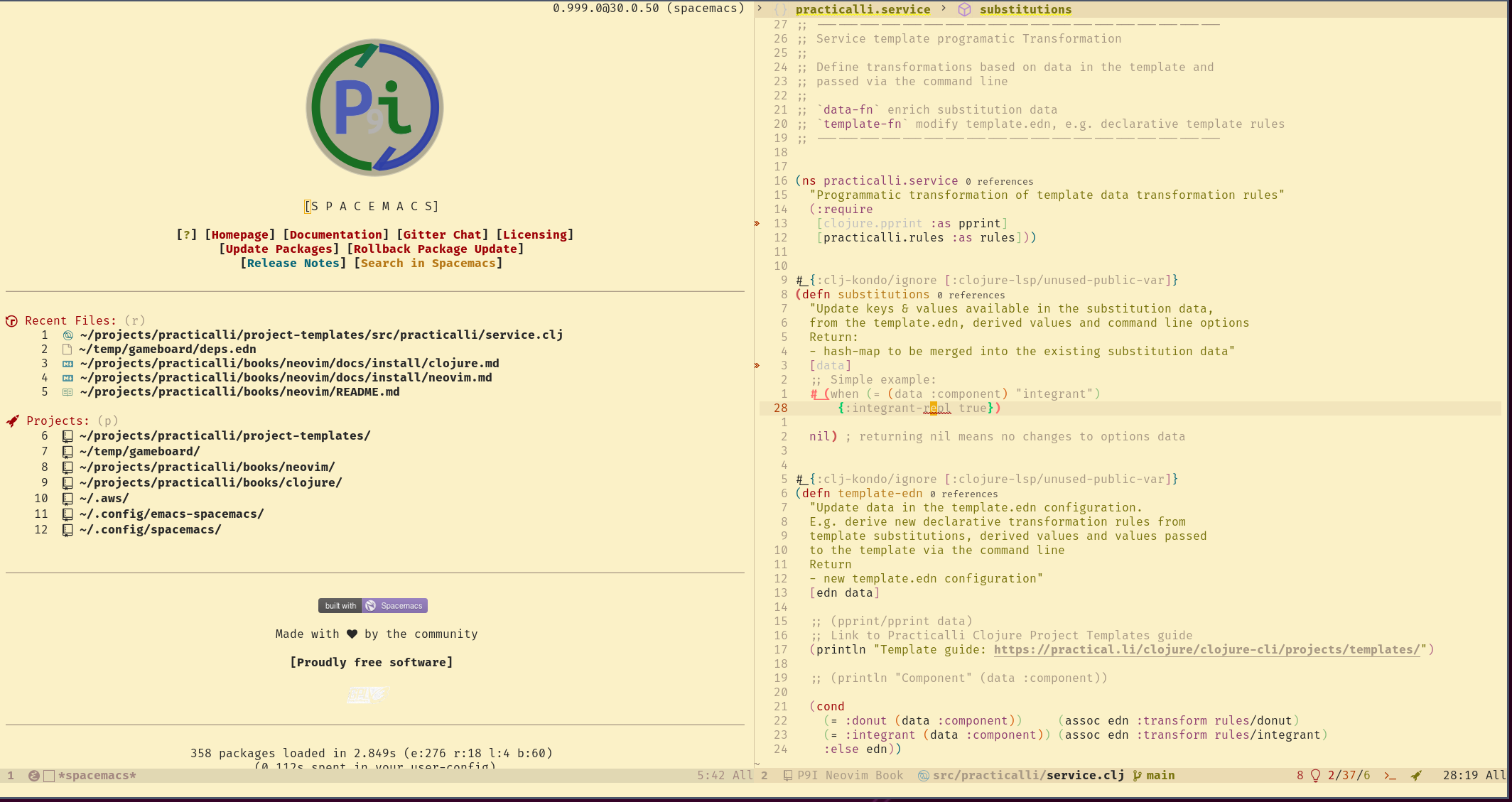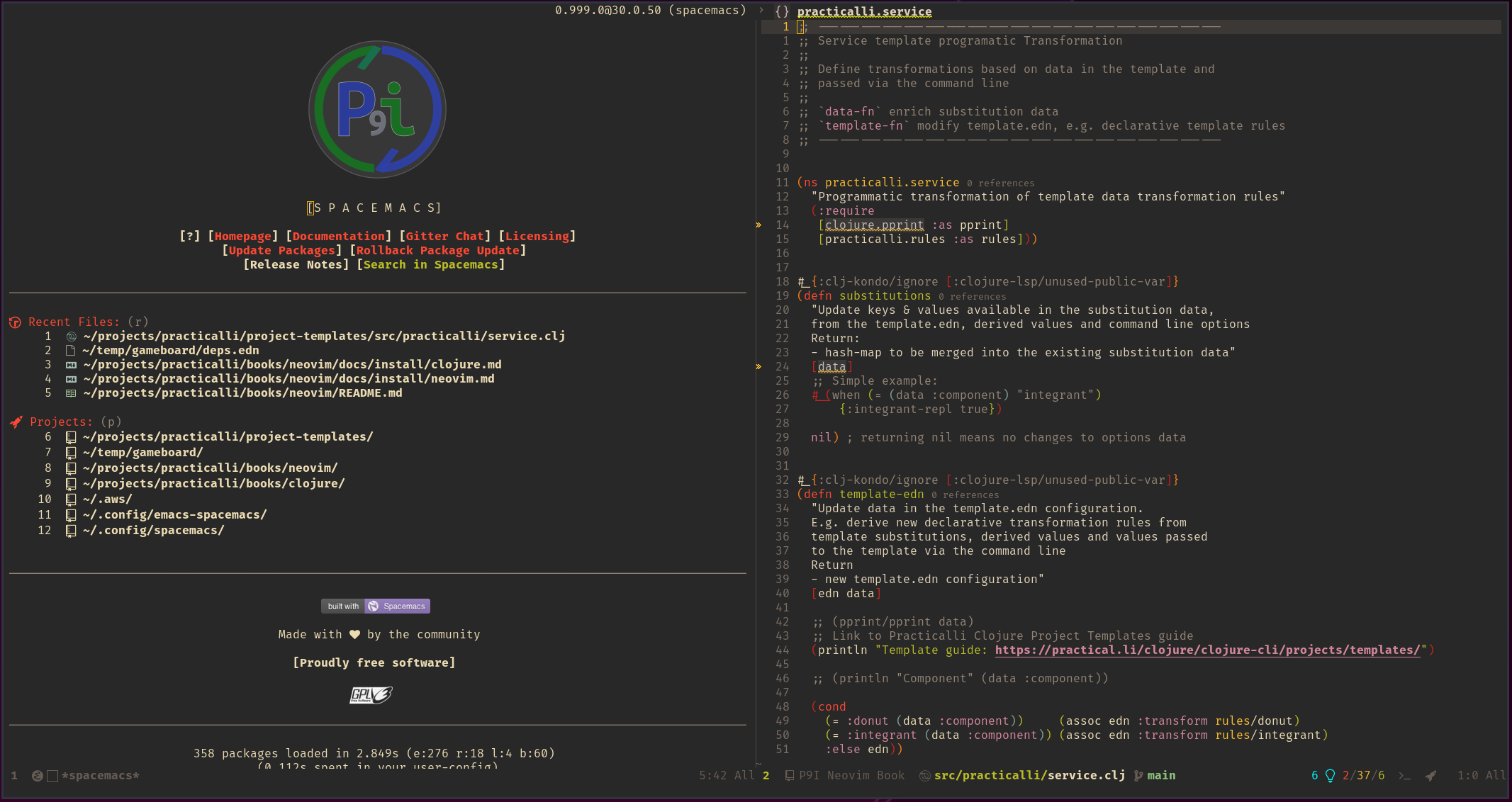Install Spacemacsλ︎
Install prerequisites: Emacs, Java & Clojure
- Clone or download Spacemacs
- Clone practicalli/spacemacs-config user configuration. Or start Emacs and use the Spacemacs install wizard, follow the manual configuration section
- Install Fira Code font (or update
dotspacemacs-default-fontin the Spacemacs user configuration to a preferred font name) - Install All The Icons fonts to support the doom modeline theme
Clone Spacemacsλ︎
Move or remove ~/.emacs.d directory if it exists.
Use your favourite git client or the following command in a terminal window to clone Spacemacs:
Clone Practicalli Spacemacs configurationλ︎
Clone practicalli/spacemacs-config configuration. Create a fork of this config first if you wish to significantly modify your setup.
Using SSH
Using HTTPS
~/.config/spacemacs/init.el is the main configuration file, ensure ~/.spacemacs file does not exist as that file would take precedence.
Set the SPACEMACSDIR environment variable to the ~/.config/spacemacs directory so that Spacemacs will find this location. Add to ~/.profile to support launching Emacs from a desktop launcher and the shell configuration, e.g. ~/.bashrc for bash, ~/.zshenv for Zshell.
Emacs custom settings
init.el configuration separates Emacs custom settings into a emacs-custom-setting file. emacs-custom-setting should be added to version control if the Emacs customize menu has been used to define settings.
emacs-custom-file is defined in the dotspacemacs/user-init of the Spacemacs configuration
(setq custom-file (file-truename (concat dotspacemacs-directory "emacs-custom-settings.el")))
(load custom-file)
(setq custom-file "~/.emacs.d/.cache/custom-settings")
Install Fira Code fontλ︎
practicalli/spacemacs-config uses Fira Code, a mono-spaced font designed for source code and includes ligatures and many other features.
Use a different font with practicalli/spacemacs-config
To use a different font when using the practicalli/spacemacs-config, edit init.el and update the value for dotspacemacs-default-font to a name of a font on your system.
Emacs Packagesλ︎
Spacemacs automatically downloads Emacs packages when Emacs is run, creating a compiled .elc file for each Emacs lisp file.
If Emacs supports native compilation, then the compilation process can take longer, although Emacs should run many tasks faster or more efficiently.
Space a p opens proced showing active Emacs processes, such as native compilation
Icon Fontsλ︎
practicalli/spacemacs-config configuration uses the modern looking doom modeline theme, which requires fonts icons.
Once Spacemacs is running, issue the following commands to install a wide range of fonts.
SPC SPC all-the-icons-install-fontsSPC SPC nerd-icons-install-fonts
Space q r to restart Spacemacs and see the finished results
Spacemacs ready for actionλ︎
Spacemacs is now up and running and ready to take on the world.
Already know how to use Spacemacs? jump to the Clojure Projects section
Otherwise look through the Spacemacs Basics section to learn how to use Vim style editing and work with files, buffers and windows in Spacemacs.