Spacemacs - Share Buffers via Github Gists
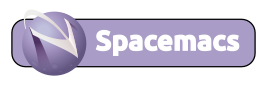
The Spacemacs github layer has been deprecated and gist.el is longer a reliable tool to work with GitHub gists unfortunately
Github Gists proved a simple way to share a piece of code, configuration or documentation without setting up a full version control project. Rather than use copy & paste, a Gist can be created from any Spacemacs buffer or region with a single command.
Add the github layer to the ~/.spacemacs configuration file and reload your configuration, SPC f e R, or restart Spacemacs SPC q r. Lets see just how easy it is to use Gists with Spacemacs.
You can also use gist.el with your own Emacs configuration
Configure GitHub Access
Spacemacs will use the GitHub account name and an access token added to your Git configuration to avoid the need to provide username, password and 2Factor code each time Spacemacs interacts with GitHub.
Add your GitHub account name by editing ~/.gitconfig or using the following command
git config --global github.user practicalli
Visit your Github profile page and view the personal acccess tokens section. Create a token with the gist and repo access permissions and copy the long token string. Add the token to your ~/.gitconfig file using the command:
git config --global github.oauth-token therealtokenvalueshouldbepastedhere
The ~/.gitconfig configuration file should contain a [github] section with user and oauth-token key/value pairs
[github]
user = practicalli
oauth-token = thisishweretherealtokenshouldbepasted
Practicalli Spacemacs contains Git and GitHub configurations and
GitHub Gist Menu keybindings

SPC g g b: create a public gist from the current Spacemacs bufferSPC g g B: create a private gist from the current Spacemacs bufferSPC g g r: create a public gist from the highlighted regionSPC g g R: create a private gist from the highlighted regionSPC g g l: list all gists on your github account
Replace
SPCwithM-mif using Spacemacs Holy (Emacs) mode
Create a Gist from Spacemacs
SPC g g b (gist-buffer) creates a GitHub Gist from the current buffer and copies the URL of that Gist into the kill ring.

SPC g g r (gist-region) creates a gist from the selected region of the buffer. Select a region using v or C-SPC and vim navigation keys or arrow keys.
Updating a Gist
A Gist created from a buffer has no direct link between your buffer and the Gist. So if you make changes to your buffer you want to share, you can generate a new gist using M-x gist-buffer & delete the original one (see listing & managing gists below).
Alternatively, once you have created a Gist, you can open that Gist in a buffer and make changes. When you save your changes in the Gist buffer, C-x C-s, the gist on gist.github.com is updated.
Listing & managing Gists
Use the command M-x gist-list or keybinding M-m g g l to show a list of your current Gists.

In the buffer containing the list of your gists, you can use the following commands
RETURN: opens the gist in a new bufferg: reload the gist list from servere: edit the gist description, so you know what this gist is aboutk: delete current gistb: opens the gist in the current web browsery: show current gist url & copies it into the clipboard*: star gist (stars do not show in gist list, only when browsing them on github)^: unstar gistf: fork gist - create a copy of your gist on gist.github.com+: add a file to the current gist, creating an additional snippet on the gist-: remove a file from the current gist
Creating Gists from files
If you open a dired buffer you can make gists from marked files, m, by pressing @. This will make a public gist out of marked files (or if you use with a prefix, it will make private gists)

Summary
Its really easy to share code and configuration with Github Gists. Its even easier when you use Spacemacs to create and manages gists for you. Have fun sharing your code & configurations with others via gists.
Thank you. @jr0cket