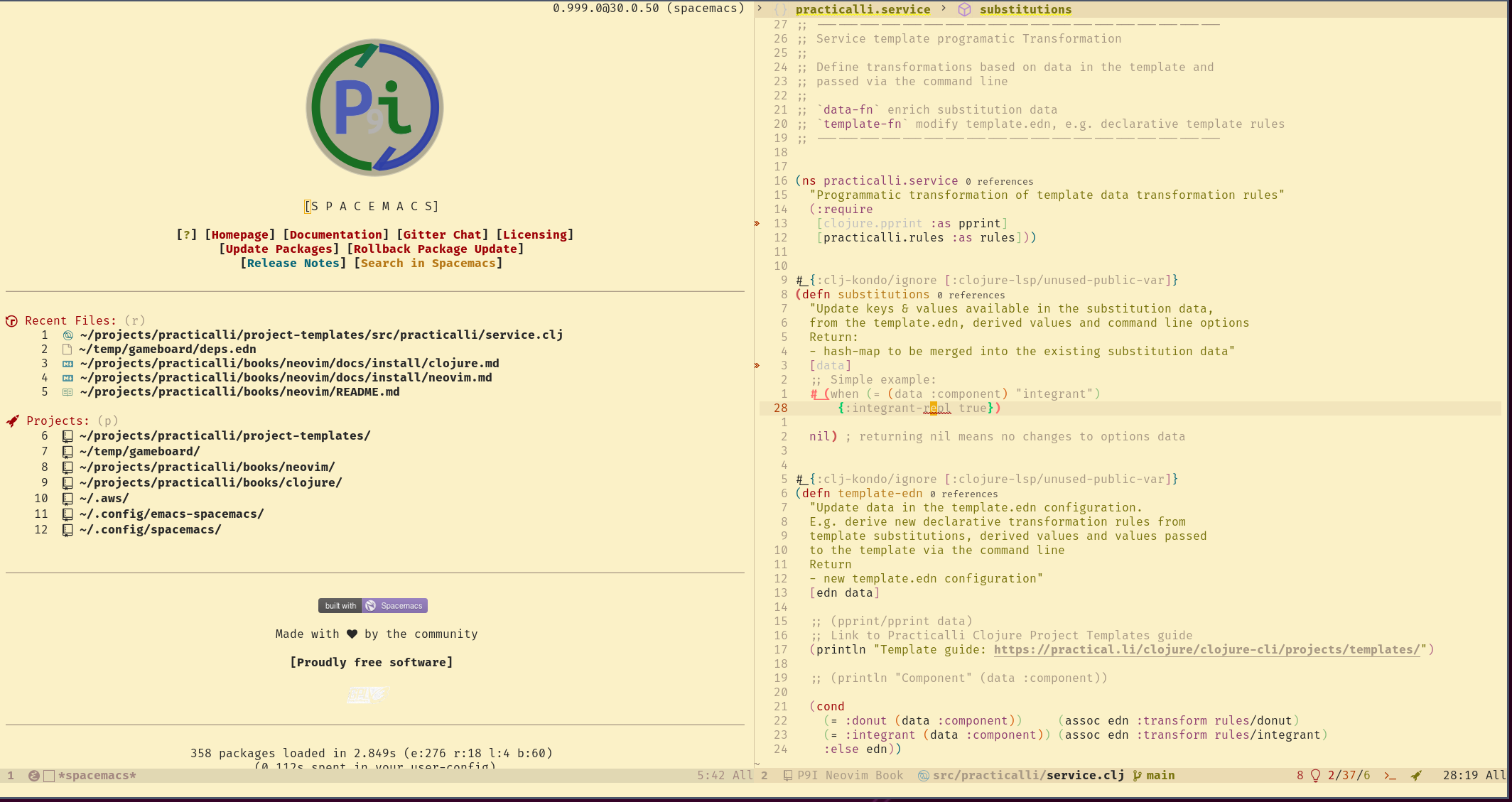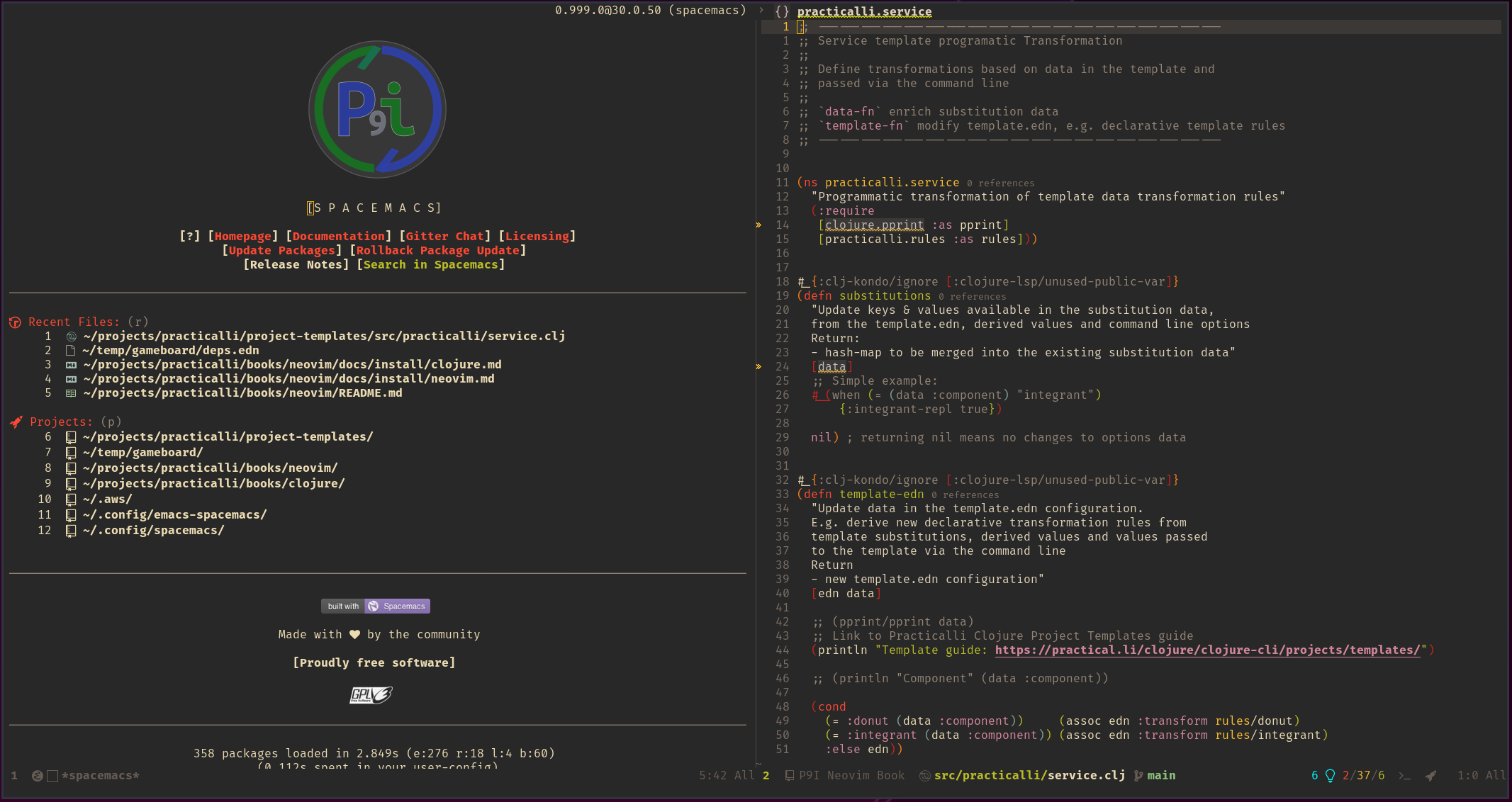Themesλ︎
Space T s opens a helm selection menu to select from all available themes
You can select a different theme or cycle through the currently added themes.
| Spacemacs | Description |
|---|---|
| Space T n | Next theme in list |
| Space T p | Previous theme in list |
| Space T s | Select theme from list (all themes from gallery) |
| Space T s Ctrl+c Ctrl+f | Apply themes when scrolling through the list of names (helm-follow-mode) |
Adding Themes to Spacemacsλ︎
Themes are set by adding the theme name to the dotspacemacs-themes list. The first theme in the list is loaded when Spacemacs starts.
The order of the themes in the list is the order Spacemacs will cycle through those themes, SPC T n for the next theme and SPC T p for the previous theme.
The first time you select a theme it will be automatically downloaded, installed and used. This may take a few seconds to load. There are many themes available for Spacemacs that will change the colours of text, background, etc.
doom-gruvbox and doom-gruvbox-light themes are used for the screenshots in this guide and doom-modeline theme provides an uncluttered Emacs modeline theme.
Original Emacs theme
Add (disable-theme) to dotspacemacs/user-config section of .spacemacs to remove any custom theme and use the Emacs default colors. Or set (dotspacemacs-themes '(default)) in .spacemacs to use a theme similar to the Emacs colors.